Obtain Customer token with Postman - desktop application
Download Postman and install on your computer
Run Postman once installed
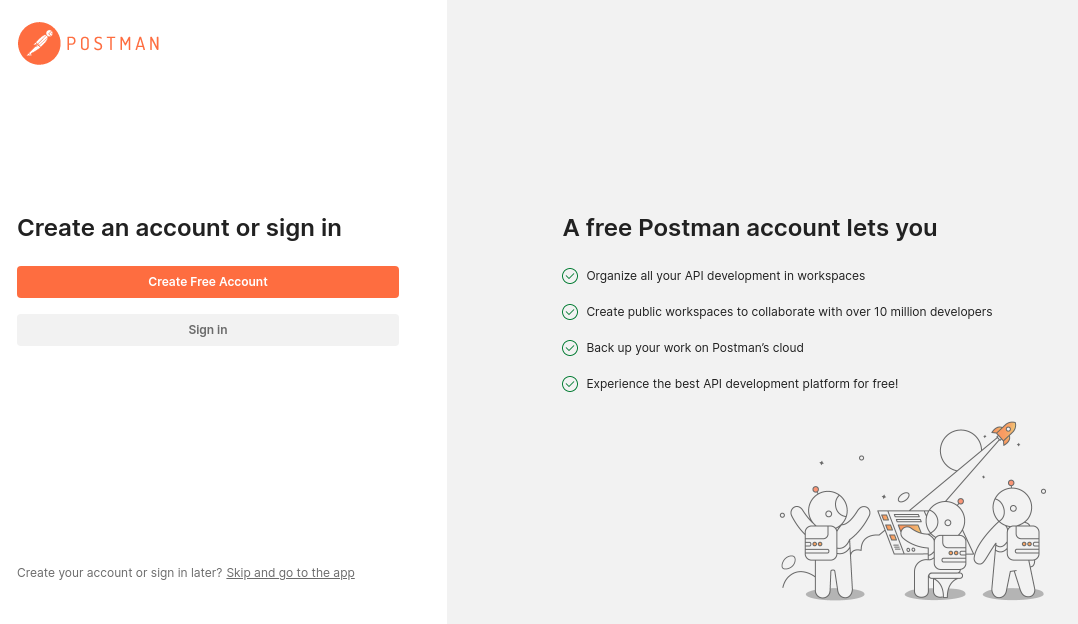
Postman will prompt you to sign in or create an account. Select Skip and go to the app link at the bottom right if you do not wish to create an account.
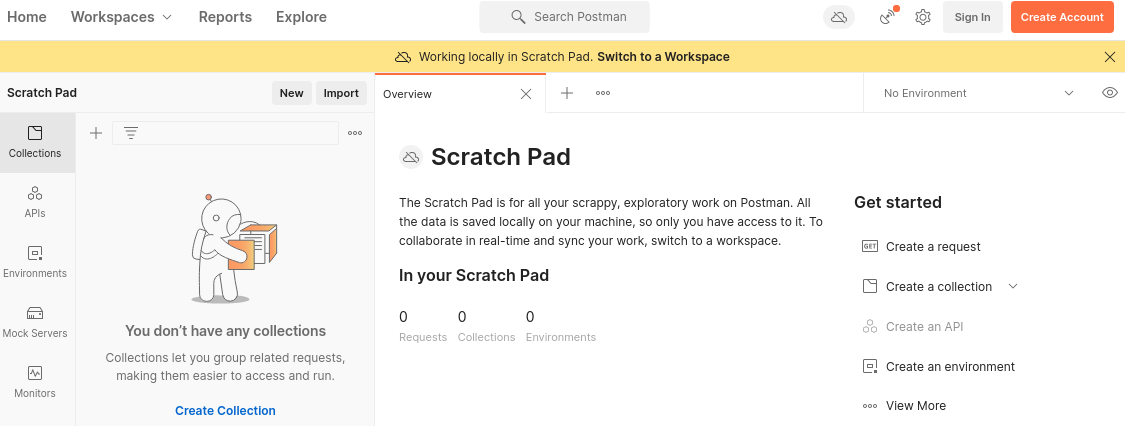
Import a Postman collection
Hudl Statsbomb customer success can email a HudlStatsbomb-postman-collection.json file containing a configuration to obtain a customer token.
Select Get Started > Create a collection > Import
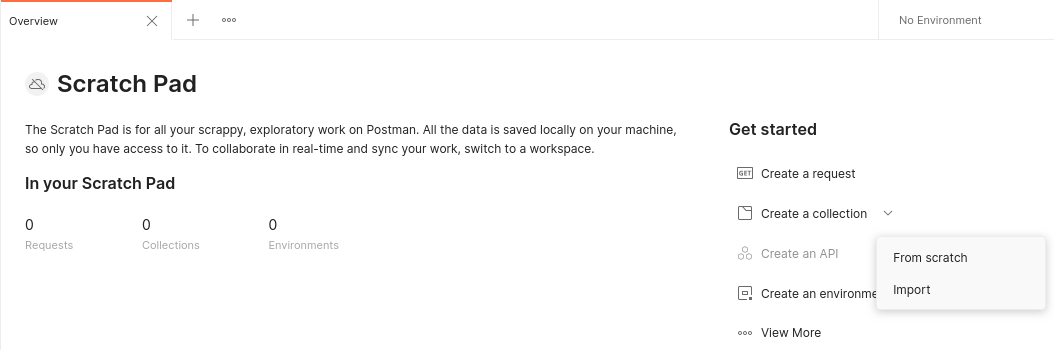
Download the HudlStatsbomb postman collection file for a ready-made Postman collection, which requires only the customer client_id and client_secret.
In the Postman menu, select Upload file and choose the HudlStatsbomb-postman-collection.json. Press Import

Select Hudl Statsbomb > Obtain Customer Token
In the Body tab, change the values for client_id and client_secret to those received from Hudl Statsbomb Customer Success (via email)

Press Send to obtain a new token

Copy the value of the access_token (not including the double-quotes) into an authorization header of the service or tool making the GraphQL requests.
Obtaining a new token again
Tokens only last for 24 hours from when they were obtained.
Open Postman, select Obtain Customer Token in the navigation and press Send
A new access_token value should be shown in the results Body tab.